Home › Forums › The Town Center › WC Site Technical Discussions › Blocked from attaching images
- This topic has 9 replies, 5 voices, and was last updated 4 years, 9 months ago by
 sundiver Moderator.
sundiver Moderator.
-
AuthorPosts
-
July 13, 2019 at 5:52 pm #475640
I’m at a loss. I joined Wet Canvas about seven years ago; I took a long time away and have been active again for a few months. I tried to download an image yesterday, and when I clicked ‘browse’ and went to my desktop, none of my images would open. I have resized, renamed and reformatted, and I still cannot open them to attach. Also, I’ve been trying for a few months to remove ‘new member’ from my heading, and cannot to that either. I’m completely stumped. Any ideas? Help?
July 13, 2019 at 6:37 pm #854462What format are your images saved as? Some formats used are not acceptable to WC. Do the images show up on the browse screen? In the file upload screen there is a combo box just above Open and Cancel buttons in the lower right corner where you can choose the format – I generally show all files.
The “New Member” label is assigned by the site and beyond your control. It reflects the number of posts that have been made by any particular member. I’m not sure where the changes are but you get labeled differently with more posts/replies.
July 13, 2019 at 8:03 pm #854465My images are jpegs, the same as I’ve been submitting right along (I’ve posted three or four others in last month or so, they just stopped working yesterday); when I get past the browse screen to my desk top, the images appear as sort of half-lit ghost images (I’m not a techie). I’ll have to get the issue resolved so that I can post more – I’m way too old to be new!
July 13, 2019 at 8:20 pm #854464I can see your other photos fine and there is nothing blocking you here at all. So it must either be a glitch or something on your end.
Check out this thread..Look- Attaching images and Mac workaround
there may be something there that can help.I’m also moving this to the technical forum as the new user forum isn’t the place for it and maybe someone there can help you out.
The Purple Dog Painting Blog
Find me on Instagram
Find me on FacebookJuly 14, 2019 at 1:12 am #854461What device or operating system – Windows, Apple/Mac, android, Linux..
What Browser? Firefox, Edge, Chrome or ?That info might help figure it out..
~Joy~
July 14, 2019 at 9:11 am #854459Remember the uploader window defaults to GIF, you have to select “All Files”
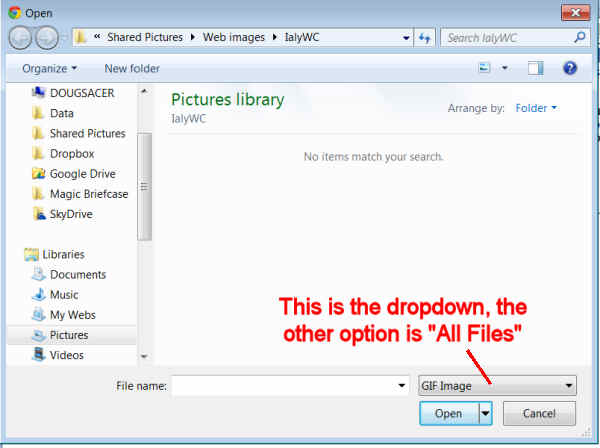
Some MAC noes by members:
MAC UPLOADER WORKAROUND
From TomMather:
Finally, a solution! I just spent over an hour on the phone with the Apple help line and they finally connected me with an iPhotos expert who quickly told me how to resize photos. Here is the process from my iMac.1. Open iPhotos and select the shot that you want to resize. Just click on the photo so it is highlighted but don’t open it.
2. Drag the selected photo to your desktop.
3. Double-click the image on your desktop, which will open the Preview mode.
4. In Preview, selected Tools and then Adjust Size.
5. Select pixels in the dropdown menu and the size. From experimenting with sizes, it appears that this website will not accept any photos larger than 600×800 pixels (or 750×750 for square photos). Change the resolution to 300.
6. Select OK, and then the photo is resize properly for this site. When you upload the photos here, make sure that you select the photos from you desktop, not your original iPhotos shots (which should remain the original size).Fromthe iPad:
Use iResize app on the iPad to resize large images to under 800 pixels max and use the resized image to upload.You could alternatively be able to scroll down and use the Manage attachments feature to upload your picture, though it will appear at the end of the post.
Resized with iresizer to less than 800 pixels and attached from the iResizer albumMacbook Pro:
All of the file extensions say .jpg, in my case.I did discover a simple fix though. Scrolling through my image files, I saw one lone image file that was not grayed out, and it ended in .jpeg. So I took a grayed out file that ended in .jpg, added the ‘e’, and Voila!
This is how I upload a photo from my iMac.
1. Transfer photos from my camera to my computer into my iPhoto program.
2. Select the photo I want to use and hit Export in the control.
3. At the top it should say jpeg in the box, then I resize my photo with the controls and hit Export. I send it to my desktop.
4. After opening the window here, I use the uploader button at the top.
5. When I click on Browse, it goes to my desktop and I select the image, hit the Upload button and it appears here:kaypainter;
When I want to post a photo to WC I go into iPhoto and export it to the desktop then click once on the desktop icon to highlight then again to change the file name to a highlighted box. Then take the mouse arrow to the .jpg part and click to insert the cursor and type in the “e.” Don’t start typing while the whole title is highlighted or you will erase the entire title.
If you open that file on the desktop it will open with the photo viewer, or it might say preview. If you go up to the menu bar and click on tools, in the drop down menu there is a resizing choice. Very easy to resize from there. You can crop too. Later you can create a file folder and move all the photos to that.
Sylvia:
The way I send an image to WC is first export it from my iPhoto program to the desktop using the .jpg ending and sizing it to fit the parameters set by WC.Then, when the second window you show comes up, it is easy to click on the image on the desktop and download it to WC. (painterbear)
Doug

We must leave our mark on this worldJuly 14, 2019 at 1:13 pm #854466I’m using Windows, and my browser is Firefox; when I click the browse icon, all of the items on my desktop appear, but they are not ‘openable’, they look faded or half-lit, and do not respond to clicking; I’ve tried reformatting to PDF, which didn’t work; I don’t seem to have a GIF option. My biggest worry is that this was working fine, and now it isn’t (and obviously my computer knowledge is limited). Any more ideas? I’m extremely appreciative of all the help.
July 14, 2019 at 1:26 pm #854463Sounds like it might be a firefox issue. I’m also using FF and Win7/64. My suggestion would be to be sure you are using the latest update. If you are, perhaps reset the browser to defaults. And if that doesn’t do it maybe uninstall and then reinstall a fresh copy.
July 14, 2019 at 1:29 pm #854460Did you select “All files” as the filetype?
Doug

We must leave our mark on this worldJuly 14, 2019 at 8:19 pm #854467Well, I’m not sure what I did to block my images; my graphics look nothing like the HELP examples, but after four days and all of your help and dedication I’ve posted my image! It’s York Beach sunrise on the pastel forum if you’d all like to go check it out and comment. Thank you all so much for your guidance – MUCH appreciated. Neal

-
AuthorPosts
- You must be logged in to reply to this topic.
Register For This Site
A password will be e-mailed to you.
Search
